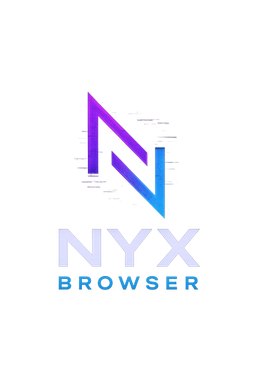
What is NYX Browser?
NYX Browser is a goddamn juggernaut - a stealth beast that slinks through the digital shadows, undetectable, untouchable, and unapologetic. Built for those who spit on rules, it’s packed with tools to outsmart any system, from coding exams to corporate lockdowns. Screenshots? Blocked. Keyloggers? Fucked. Focus stealing? Not a chance. NYX is your middle finger to anyone trying to cage you.
Why Choose NYX?
- • Because You’re Not a Sheep.
- • Stealth Freaks: For those who thrive in the dark, unseen.
- • Exam Cheaters: Auto-typer makes coding tests your bitch.
- • Screenshot-Proof: Laughs at screen-sharing snitches.
- • Free Updates:No extra charge.
Core Features Explained
🔒 Undetectable & Secure
- •Completely screenshot & screen‑share proof
- •Runs in stealth mode – no focus, no trace, no mercy
- •Optimized with anti‑tracking & anti‑hooking mechanisms
✨ Unique Productivity Features
- •Opacity Control: Instantly adjust transparency with Ctrl + Arrow Keys
- •Smart Auto‑Hide: Move cursor to corners to hide/reveal
- •Virtual Keyboard: Type securely without physical keystrokes
- •Auto‑Typer: Adjustable typing speed for coding/scripts
⚡ Performance & Usability
- •Lightweight build – runs without draining resources
- •No context stealing – stays isolated from other apps
- •Zero focus interruptions – operates flawlessly in background
How to Use NYX Browser
Quick Start Guide
- 1.Buy and download Nyx Browser on your PC
- 2.Double‑click Nyx.exe and wait 10–20 seconds (no installation required)
- 3.Enter your Nyx ID and Password in the login window
- 4.NYX Browser main window opens – you're ready!
Top Bar Controls
- •Navigate backwards (⬅️) • Navigate forwards (➡️) • Refresh page (🔄)
- •URL field with expanded view
Typing Master (Auto‑Typer)
Use in coding exams to automatically type your code.
- •Get your code from AI in the browser
- •Select code and click Copy → "Copy to clipboard" confirms
- •Select code editor where you want to type
- •Click Start and it will begin typing
- •Adjust typing speed; keep it low to avoid suspicion
Safe Mode
Keeps the browser undetectable and stealthy (no focus capture).
- •While Safe Mode is ON, you can't type directly in the browser
- •Use the in‑built Virtual Keyboard to interact with AI
- •Do not turn Safe Mode OFF during an exam
Virtual Keyboard & Utility Buttons
- •Keyboard: Opens Virtual Keyboard for undetectable input
- •Copy: Copies selected text to Nyx clipboard
- •SS: Takes undetectable screenshot to clipboard
- •Paste: Pastes from Nyx clipboard into the browser
- •Enter: Sends the current message/query
All keys are undetectable.
Opacity & Auto‑Hide
- •CTRL + ← to decrease opacity
- •CTRL + → to increase opacity
- •Move mouse to top‑right corner for 1s to hide; top‑left for 1s to show
Useful in labs/centers where faculty are present.
Additional Information
System Requirements & Compatibility
- •Windows 11 (latest updates recommended for best performance)
- •2 GB RAM (4 GB recommended), 200 MB free disk space
- •Works with any code editor and web IDEs
- •No admin rights required for standard usage
Quick Controls — Cheat Sheet
- •CTRL + ← / → Adjust opacity
- •Top‑right corner 1s Hide
- •Top‑left corner 1s Show
- •Enter Send/Submit
- •Copy Save to clipboard
- •Paste Insert from clipboard
- •SS Stealth screenshot
- •Keyboard Open Virtual Keyboard
Best Practices & Tips
- •Keep typing speed realistic when using Auto‑Typer
- •Prefer Safe Mode during sensitive sessions; use Virtual Keyboard for input
- •Use lower opacity only when necessary and restore afterwards
- •Close unused apps to maximize performance and reduce noise
Troubleshooting
- •Nyx didn't open? Wait 10–20s after launching Nyx.exe
- •Can't type in browser? Safe Mode is ON → use Virtual Keyboard
- •Auto‑Typer not working? Ensure text was copied to Nyx clipboard first
- •Still stuck? Message us on Telegram with your Nyx ID